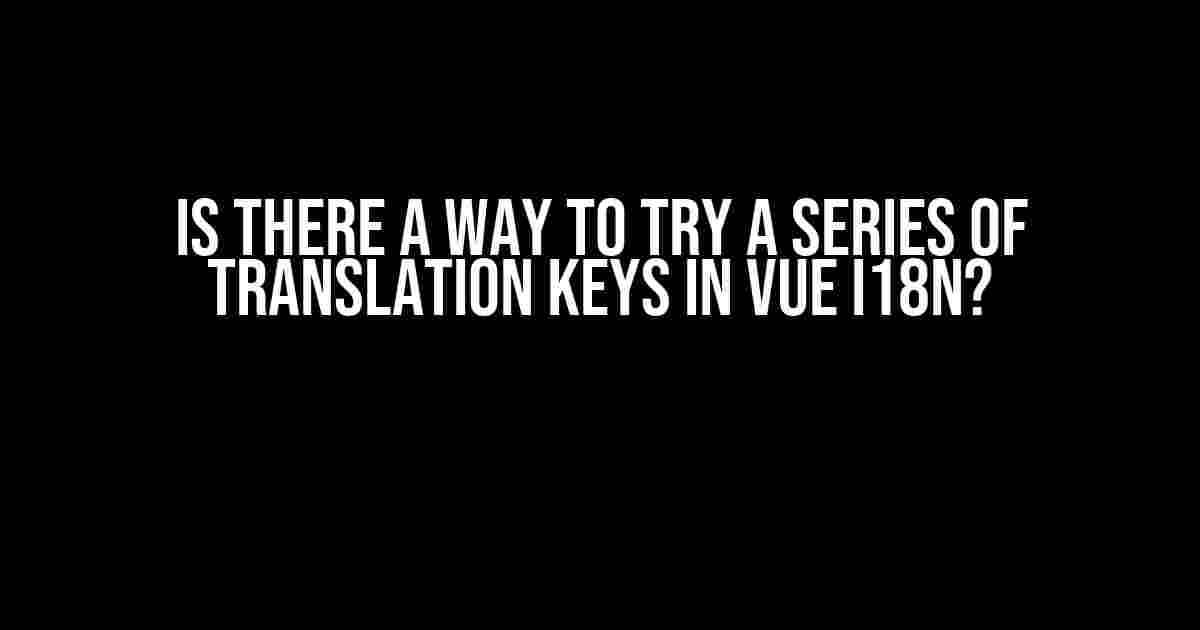Imagine you’re building a multilingual web application using Vue.js, and you need to provide translations for various phrases and sentences. You’re using Vue I18n, a popular internationalization plugin for Vue, to manage your translations. But, what if you want to try a series of translation keys in Vue I18n? Is it possible? The answer is yes, and in this article, we’ll explore how to do it.
Understanding Vue I18n
Before we dive into the solution, let’s quickly recap how Vue I18n works. Vue I18n is a plugin that allows you to manage translations in your Vue application. You define translation keys and their corresponding values in a JSON file or a database. Then, in your Vue components, you use the `$t` function to retrieve the translated values based on the current locale.
// en.json (English translations)
{
"hello": "Hello",
"goodbye": "Goodbye"
}
// fr.json (French translations)
{
"hello": "Bonjour",
"goodbye": "Au revoir"
}
In your Vue component, you would use the `$t` function like this:
<template>
<p>{{ $t('hello') }}</p>
</template>
<script>
export default {
// ...
}
</script>
The Challenge: Trying a Series of Translation Keys
Now, imagine you have a scenario where you need to try a series of translation keys in Vue I18n. For example, you want to display a message that depends on the user’s role, and you have multiple translation keys for each role. How do you handle this situation?
Naive Approach: Chained Conditional Statements
One possible approach is to use chained conditional statements to check for each role and retrieve the corresponding translation key. Here’s an example:
<template>
<p>
{{ $t(role === 'admin' ? 'admin_message' : role === 'moderator' ? 'moderator_message' : 'user_message') }}
</p>
</template>
<script>
export default {
data() {
return {
role: 'admin' // or 'moderator' or 'user'
}
}
}
</script>
This approach works, but it’s cumbersome and prone to errors. What if you have multiple roles or complex conditional logic? The code becomes hard to read and maintain.
A Better Approach: Using a Translation Key Resolver
A better approach is to create a translation key resolver function that takes the role as an input and returns the corresponding translation key. Here’s an example:
<template>
<p>{{ $t(resolveTranslationKey(role)) }}</p>
</template>
<script>
export default {
data() {
return {
role: 'admin' // or 'moderator' or 'user'
}
},
methods: {
resolveTranslationKey(role) {
switch (role) {
case 'admin':
return 'admin_message';
case 'moderator':
return 'moderator_message';
default:
return 'user_message';
}
}
}
}
</script>
This approach is cleaner and more maintainable. You can easily add or remove roles without modifying the template.
Another Approach: Using an Array of Translation Keys
Another approach is to define an array of translation keys and use the `find` method to retrieve the corresponding translation key. Here’s an example:
<template>
<p>{{ $t(translationKeys.find(key => key.role === role).key) }}</p>
</template>
<script>
export default {
data() {
return {
role: 'admin', // or 'moderator' or 'user'
translationKeys: [
{ role: 'admin', key: 'admin_message' },
{ role: 'moderator', key: 'moderator_message' },
{ role: 'user', key: 'user_message' }
]
}
}
}
</script>
This approach is more flexible and allows you to easily add or remove translation keys without modifying the code.
Real-World Scenario: Internationalized Error Messages
Let’s consider a real-world scenario where you need to display internationalized error messages based on the user’s role. You have three roles: admin, moderator, and user, and each role has different error messages for the same error code.
| Role | Error Code | English Translation | French Translation |
|---|---|---|---|
| Admin | ERR_001 | “Error: Forbidden access” | “Erreur: Accès interdit” |
| Moderator | ERR_001 | “Error: Limited access” | “Erreur: Accès limité” |
| User | ERR_001 | “Error: No access” | “Erreur: Aucun accès” |
In this scenario, you can use the approaches described above to try a series of translation keys based on the user’s role and the error code.
Conclusion
In conclusion, trying a series of translation keys in Vue I18n is possible using various approaches. While chained conditional statements can work, they can become cumbersome and prone to errors. A better approach is to use a translation key resolver function or an array of translation keys. These approaches provide a cleaner and more maintainable solution for handling complex translation logic. By using these approaches, you can easily manage internationalized error messages and provide a better user experience for your multilingual web application.
Remember, when working with Vue I18n, it’s essential to keep your translation logic simple, flexible, and easy to maintain. By doing so, you can ensure that your application provides an excellent user experience for users from diverse linguistic and cultural backgrounds.
Frequently Asked Question
Get ready to unlock the secrets of Vue I18n translation keys!
Can I try a series of translation keys in Vue I18n?
Yes, you can! Vue I18n provides a `fallback` feature that allows you to specify a series of translation keys to try until one is found. This can be especially useful when you’re not sure which key will be available in your translation files.
How do I specify a fallback language in Vue I18n?
You can specify a fallback language by setting the `fallbackLocale` option in your Vue I18n configuration. For example, if you set `fallbackLocale: ‘en’`, Vue I18n will fall back to the English translation if the current language is not found.
Can I specify multiple fallback languages in Vue I18n?
Yes, you can! Vue I18n allows you to specify an array of fallback languages using the `fallbackLocale` option. For example, you can set `fallbackLocale: [‘en’, ‘fr’, ‘es’]` to try the English, French, and Spanish translations in that order.
How does Vue I18n resolve translation keys with fallbacks?
When resolving a translation key, Vue I18n first checks the current language. If the key is not found, it will try the next language in the fallback list, and so on, until it finds a matching key or reaches the end of the list.
Can I customize the fallback behavior in Vue I18n?
Yes, you can! Vue I18n provides a `fallbackModifiers` option that allows you to customize the fallback behavior. For example, you can use this option to specify a custom fallback language or to skip certain languages in the fallback list.