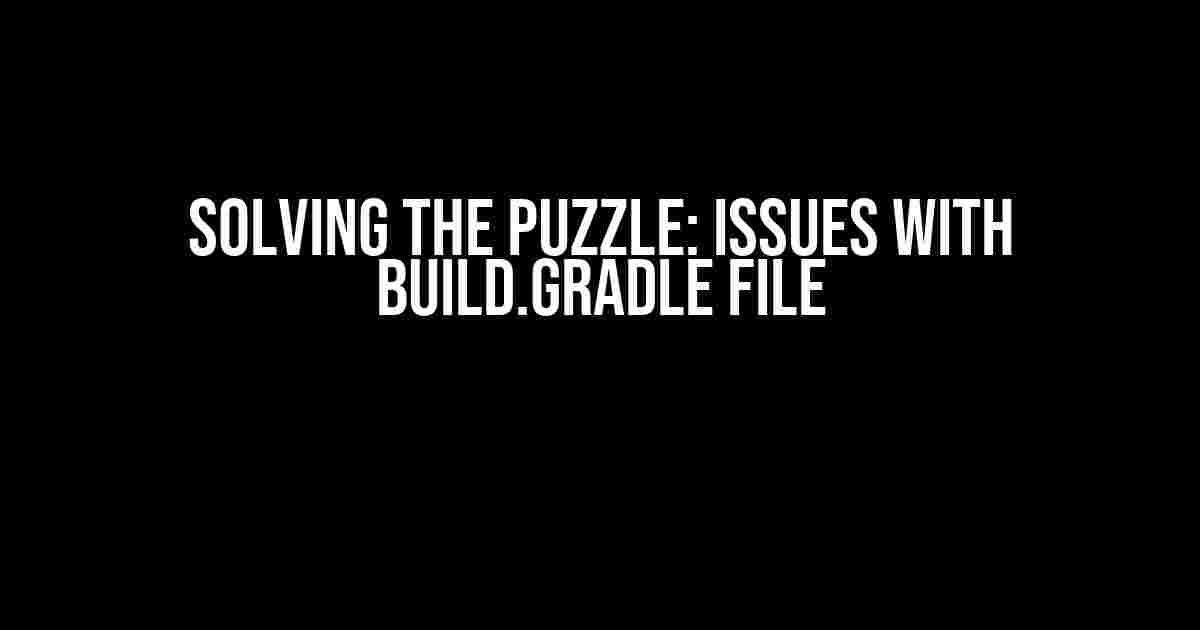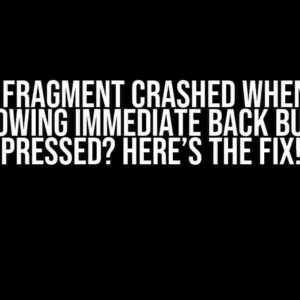Are you tired of encountering frustrating errors and issues with your build.gradle file? Do you feel like you’re stuck in a never-ending loop of troubleshooting and debugging? Fear not, dear developer, for we’re about to embark on a thrilling adventure to conquer the common pitfalls and conundrums that plague this essential file.
Understanding the Build.gradle File
Before we dive into the issues, it’s essential to understand the purpose and anatomy of the build.gradle file. This file is the backbone of your project’s build process, responsible for defining dependencies, configurations, and tasks. It’s written in Groovy, a programming language that’s similar to Java.
// A basic build.gradle file structure
plugins {
id 'com.android.application'
}
android {
compileSdkVersion 29
defaultConfig {
applicationId "com.example.app"
minSdkVersion 21
targetSdkVersion 29
versionCode 1
versionName "1.0"
}
buildTypes {
release {
minifyEnabled false
proguardFiles getDefaultProguardFile('proguard-android.txt'), 'proguard-rules.pro'
}
}
}
dependencies {
implementation 'androidx.appcompat:appcompat:1.2.0'
implementation 'com.google.android.material:material:1.3.0'
}
Common Issues and Solutions
In this section, we’ll tackle some of the most frequent problems that arise when working with the build.gradle file.
Issue 1: Gradle Sync Issues
Problem: You’ve made changes to your build.gradle file, but the IDE is throwing a “Gradle Sync Issue” error.
Solution:
- Invalid cache and restart the IDE: Go to
File>Invalidate Caches / Restartand selectInvalidate and Restart. - Check for typos and syntax errors: Ensure that your build.gradle file is free from typos and syntax errors. A single mistake can cause the entire build process to fail.
- Update Gradle: Make sure you’re running the latest version of Gradle. You can check for updates in the
Settings>Build, Execution, Deployment>Gradlesection.
Issue 2: Dependency Resolution Issues
Problem: You’ve added a new dependency, but the build process is failing to resolve it.
Solution:
- Check the dependency version: Ensure that the version of the dependency is correct and compatible with your project.
- Use the correct repository: Verify that you’re using the correct repository to retrieve the dependency. You can add or change repositories in the
build.gradlefile. - Clean and rebuild the project: Run the
./gradlew clean buildcommand to clean and rebuild the project.
Issue 3: AndroidX Migration Issues
Problem: You’re encountering errors during the migration to AndroidX.
Solution:
- Enable AndroidX: Add the following code to your
build.gradlefile to enable AndroidX:android.useAndroidX=true - Migrate dependencies: Update your dependencies to use the AndroidX versions. For example, replace
com.android.support:appcompat-v7withandroidx.appcompat:appcompat. - Refactor code: Update your code to use the AndroidX APIs. You can use the
Refactor>Migrate to AndroidXoption in Android Studio.
Issue 4:Gradle Daemon Issues
Problem: The Gradle Daemon is causing issues with your build process.
Solution:
- Stop the Gradle Daemon: Run the command
./gradlew --stopto stop the Gradle Daemon. - Restart the IDE: Restart the IDE to restart the Gradle Daemon.
- Check for Gradle version issues: Ensure that the Gradle version in your
build.gradlefile matches the version installed on your system.
Issue 5: Plugin Version Issues
Problem: You’re encountering issues with plugin versions.
Solution:
- Update plugins: Update the plugin versions to the latest compatible versions.
- Check plugin compatibility: Ensure that the plugins are compatible with each other and the Android Gradle plugin.
- Disable and re-enable plugins: Try disabling and re-enabling the plugins to resolve any conflicts.
Best Practices for Writing a Robust Build.gradle File
To avoid common issues and ensure a smooth build process, follow these best practices:
| Best Practice | Description |
|---|---|
| Keep it organized | Organize your build.gradle file into logical sections, such as dependencies, configurations, and tasks. |
| Use consistent formatting | Maintain consistent spacing, indentation, and syntax throughout the file. |
| Comment extensively | Add comments to explain complex configurations, dependencies, and tasks. |
| Test and validate | Regularly test and validate your build.gradle file to ensure it’s working as expected. |
| Keep it up-to-date | Stay updated with the latest Gradle and plugin versions to ensure compatibility and performance. |
Conclusion
In conclusion, the build.gradle file is a crucial component of your project’s build process. By understanding its anatomy, being aware of common issues, and following best practices, you can ensure a smooth and efficient build process. Remember, with great power comes great responsibility, so take the time to master your build.gradle file and conquer the world of Android development!
Keywords: Issues with Build.gradle file, Gradle Sync Issues, Dependency Resolution Issues, AndroidX Migration Issues, Gradle Daemon Issues, Plugin Version Issues, Best Practices for Writing a Robust Build.gradle File.
Tags: Android, Gradle, Build.gradle, AndroidX, Dependencies, Plugins, Build Process, Troubleshooting.
Here are 5 Questions and Answers about “Issues with Build.gradle file” in a creative voice and tone:
Frequently Asked Question
Got stuck with your build.gradle file? Don’t worry, we’ve got you covered! Here are some frequently asked questions about issues with build.gradle file.
Why is my build.gradle file not compiling?
Ah, the classic “won’t compile” issue! Make sure you’ve saved the file in UTF-8 encoding and there are no syntax errors. Also, check if you’ve updated your Gradle version or plugins recently. A simple clean and rebuild might do the trick!
What does “Could not find method” error mean in build.gradle?
Don’t panic! This error usually means you’re trying to use a method or plugin that doesn’t exist or isn’t compatible with your Gradle version. Double-check your dependencies and plugins, and make sure you’ve imported them correctly. You can also try updating your Gradle version or checking the documentation for the method you’re trying to use.
How do I fix “Duplicate class” error in build.gradle?
The “duplicate class” error can be frustrating! It often happens when you have duplicate dependencies or classes in your project. Check your dependencies and remove any duplicates. You can also try excluding certain classes or modules from your dependencies. And if all else fails, try cleaning and rebuilding your project.
Why is my build.gradle file ignoring some dependencies?
Hmm, that’s weird! First, make sure you’ve declared the dependencies correctly in your build.gradle file. Also, check if you’ve accidentally commented out or removed the dependencies. If that’s not the case, try cleaning and rebuilding your project, and see if that resolves the issue. If not, you can try invalidating your caches and restarting your IDE.
How do I optimize my build.gradle file for faster builds?
Faster builds are the best! To optimize your build.gradle file, try using parallel compilation, incremental builds, and configuring your Gradle daemon. You can also experiment with different build types, such as debug or release, and optimize your dependencies. Finally, make sure you’re using the latest Gradle version and plugins.
I hope this helps!