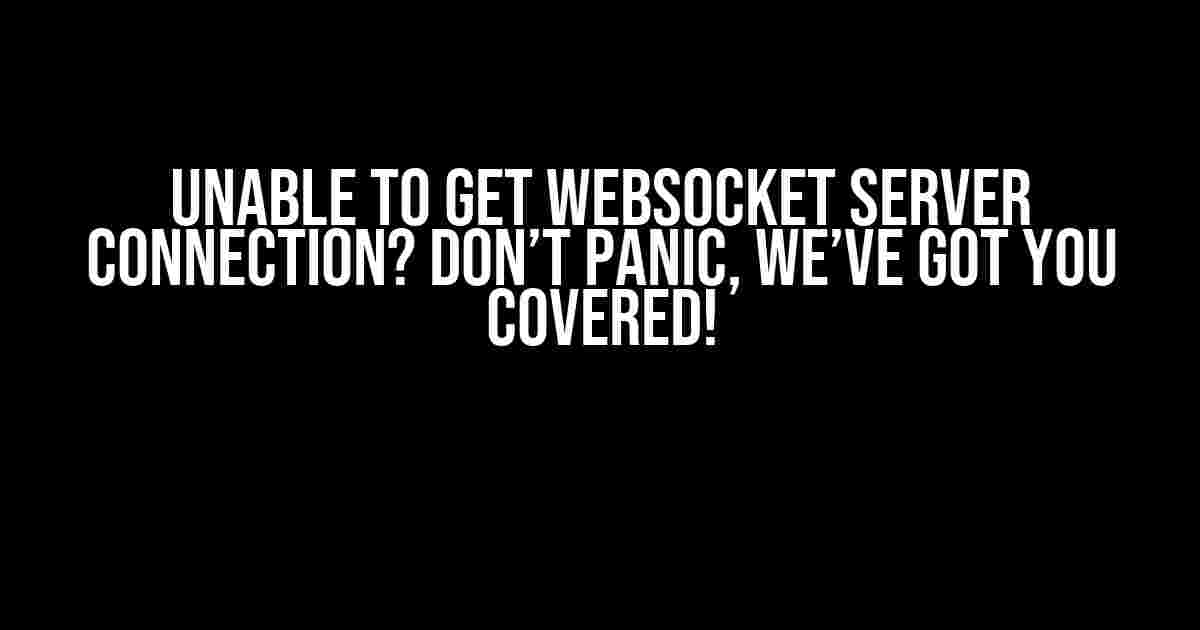Are you stuck with the frustrating “Unable to get WebSocket server connection” error? Don’t worry, you’re not alone! This pesky issue can occur due to various reasons, but fear not, for we’re about to dive into the world of WebSocket troubleshooting and get you back on track in no time.
- What is WebSocket and Why Do I Need It?
- TROUBLESHOOTING STEPS TO RESOLVE “UNABLE TO GET WEBSOCKET SERVER CONNECTION” ERROR
- Step 1: Verify the WebSocket URL and Port
- Step 2: Check Server-Side Configuration and Status
- Step 3: Disable Firewall and Proxy Restrictions
- Step 4: Test in Incognito Mode or Alternative Browser
- Step 5: Verify SSL/TLS Certificate Configuration
- Step 6: Review Browser Console Logs and Network Requests
- ADVANCED TROUBLESHOOTING TECHNIQUES
- CONCLUSION
What is WebSocket and Why Do I Need It?
Before we dive into the troubleshooting process, let’s take a quick detour to understand what WebSocket is and why it’s essential for your application.
WebSocket is a bi-directional, real-time communication protocol that enables efficient, low-latency communication between a client (usually a web browser) and a server. It’s like a dedicated phone line between your app and the server, allowing for instant updates and responses.
In today’s fast-paced web development landscape, WebSocket is a crucial technology for building real-time applications, such as:
- Live updates and notifications
- Real-time gaming
- Chat applications
- Stock market updates
- IoT (Internet of Things) integrations
Now that we’ve established the importance of WebSocket, let’s explore the common culprits behind the “Unable to get WebSocket server connection” error:
- Incorrect WebSocket URL or Port: A simple typo or incorrect port number can prevent the WebSocket connection from establishing.
- Server-Side Issues: Problems with the WebSocket server, such as misconfigured settings or server downtime, can cause connection issues.
- Firewall or Proxy Restrictions: Firewalls, proxies, or Antivirus software might block the WebSocket connection, mistaking it for malicious activity.
- Browser Extensions Interference: Certain browser extensions, like ad-blockers or VPNs, can interfere with WebSocket connections.
- Outdated or Incompatible Browsers: Old or incompatible browsers might not support WebSocket or have issues with the connection.
- SSL/TLS Certificate Issues: Misconfigured or expired SSL/TLS certificates can prevent the WebSocket connection from establishing.
TROUBLESHOOTING STEPS TO RESOLVE “UNABLE TO GET WEBSOCKET SERVER CONNECTION” ERROR
Now that we’ve identified the common causes, let’s follow these step-by-step instructions to troubleshoot and resolve the issue:
Step 1: Verify the WebSocket URL and Port
Double-check the WebSocket URL and port number in your code. Ensure that:
ws://example.com:8080is correctly formatted and points to the correct server and port.
Step 2: Check Server-Side Configuration and Status
Verify that the WebSocket server is:
- Running and properly configured
- Listening on the correct port
- Not experiencing any downtime or maintenance
Use tools like `netstat` or `ss` to check the server’s status and port listening:
netstat -tlnp | grep 8080Step 3: Disable Firewall and Proxy Restrictions
Temporarily disable any firewalls, proxies, or Antivirus software to see if they’re blocking the WebSocket connection. You can also:
- Configure the firewall to allow incoming traffic on the WebSocket port
- Whitelist the WebSocket URL in your proxy or Antivirus software
Step 4: Test in Incognito Mode or Alternative Browser
Try accessing your application in incognito mode or an alternative browser to isolate the issue:
- Incognito mode: Disable any browser extensions and cookies that might interfere with the WebSocket connection
- Alternative browser: Rule out browser-specific issues by testing in a different browser
Step 5: Verify SSL/TLS Certificate Configuration
Ensure that the SSL/TLS certificate is:
- Properly configured and installed
- Not expired or revoked
- Trusted by the client browser
Use tools like OpenSSL to verify the certificate configuration:
openssl s_client -connect example.com:8080Step 6: Review Browser Console Logs and Network Requests
Inspect the browser console logs and network requests to identify any error messages or issues related to the WebSocket connection:
- Open the browser console and check for errors
- Use the browser’s network request inspector to analyze the WebSocket connection
ADVANCED TROUBLESHOOTING TECHNIQUES
If the above steps don’t resolve the issue, let’s dive deeper into advanced troubleshooting techniques:
Wireshark Packet Capture
Use Wireshark to capture and analyze the network traffic between the client and server:
- Install Wireshark on the client or server machine
- Capture the WebSocket traffic using the `ws` filter
- Analyze the captured packets to identify any issues or errors
WebSocket Debugging Tools
Utilize WebSocket debugging tools like:
- WebSocket.org’s WebSocket Debugging Tool
- wscat: A WebSocket testing and debugging tool
These tools allow you to test and debug your WebSocket connection, providing valuable insights into the issue.
CONCLUSION
The “Unable to get WebSocket server connection” error can be frustrating, but by following these comprehensive troubleshooting steps, you should be able to identify and resolve the issue. Remember to:
- Verify WebSocket URL and port
- Check server-side configuration and status
- Disable firewall and proxy restrictions
- Test in incognito mode or alternative browser
- Verify SSL/TLS certificate configuration
- Review browser console logs and network requests
- Use advanced troubleshooting techniques like Wireshark and WebSocket debugging tools
By following these steps, you’ll be well on your way to resolving the “Unable to get WebSocket server connection” error and getting your real-time application back on track.
| Troubleshooting Step | Description |
|---|---|
| Verify WebSocket URL and port | Check the WebSocket URL and port number in your code. |
| Check server-side configuration and status | Verify the WebSocket server is running and properly configured. |
| Disable firewall and proxy restrictions | Temporarily disable firewalls and proxies to see if they’re blocking the connection. |
| Test in incognito mode or alternative browser | Isolate the issue by testing in incognito mode or an alternative browser. |
| Verify SSL/TLS certificate configuration | Ensure the SSL/TLS certificate is properly configured and installed. |
| Review browser console logs and network requests | Inspect the browser console logs and network requests to identify any error messages. |
Don’t let the “Unable to get WebSocket server connection” error hold you back. With persistence and the right troubleshooting techniques, you’ll be able to resolve the issue and get your real-time application up and running smoothly.
Here are the 5 QnA about “Unable to get websocket server connection” in HTML format with a creative voice and tone:
Frequently Asked Question
Stuck with a pesky WebSocket connection issue? Don’t worry, we’ve got you covered! Here are some frequently asked questions to help you troubleshoot and get back on track.
Q1: Why am I unable to establish a WebSocket connection to my server?
A1: This could be due to several reasons, including firewall restrictions, incorrect server configurations, or even browser limitations. Check your server logs for any errors, and ensure that your WebSocket implementation is correct. You can also try using a WebSocket testing tool to verify the connection.
Q2: What are some common WebSocket connection errors I should look out for?
A2: Watch out for errors like “Illegal request”, “Connection refused”, “WebSocket upgrade failed”, or “Server dropped the connection”. These errors can provide valuable clues to help you troubleshoot the issue. Check your browser console and server logs for more detailed error messages.
Q3: How can I check if my WebSocket server is working correctly?
A3: Use a WebSocket testing tool like wscat or WebSocket King to send a WebSocket request to your server. This can help you verify if the server is responding correctly and identify any connection issues. You can also use browser developer tools to inspect WebSocket traffic.
Q4: Can WebSocket connections be affected by browser or device limitations?
A4: Yes, some browsers or devices may have restrictions on WebSocket connections. For example, older browsers might not support WebSockets at all. Additionally, some devices or networks may block WebSocket connections due to security concerns. Be sure to test your WebSocket application on different devices and browsers to ensure compatibility.
Q5: How can I ensure secure WebSocket connections?
A5: To ensure secure WebSocket connections, use the “wss” protocol (WebSocket over SSL/TLS) to encrypt data transmission. Additionally, implement authentication and authorization mechanisms to control access to your WebSocket server. Regularly update your server software and dependencies to prevent security vulnerabilities.