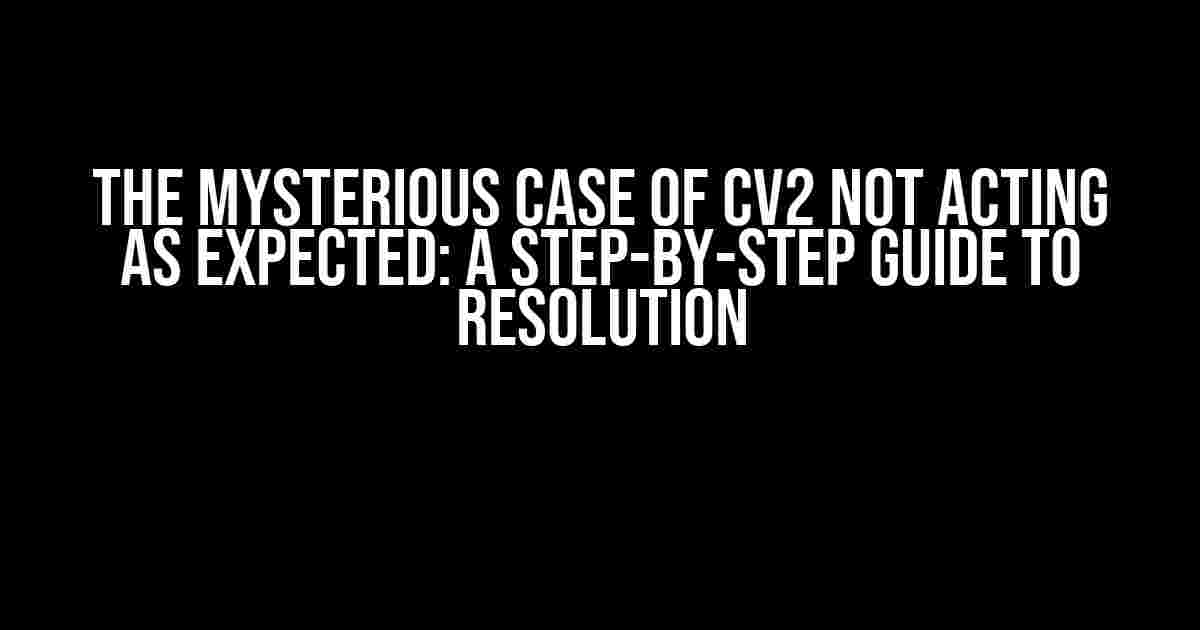Are you tired of scratching your head, wondering why cv2 (OpenCV) isn’t behaving as it should, despite following every tutorial and documentation to the letter? You’re not alone! In this article, we’ll dive deep into the common pitfalls and misunderstandings that lead to cv2 not acting as expected, and provide a clear, step-by-step guide to getting your code back on track.
Understanding the Culprits: Common Causes of cv2 Misbehavior
Before we jump into the solutions, let’s identify the usual suspects behind cv2’s unexpected behavior:
- Version Issues: Are you using the correct version of OpenCV? Ensure you’re running the same version used in the tutorials or documentation you’re following.
- Importing cv2 Incorrectly: Double-check your import statements. Are you using
import cv2orfrom cv2 import *? The latter can lead to namespace conflicts. - Image Format and Encoding: Are you working with images in the correct format? cv2 expects images in BGR (Blue, Green, Red) order, not RGB.
- Path and File Issues: Verify that your image files are in the correct location and that your code is referencing the correct paths.
- Dependency Conflicts: Are other libraries or dependencies interfering with cv2’s functionality?
cv2 Basics: A Refresher Course
Let’s cover the fundamentals of cv2 to ensure we’re all on the same page:
Image Reading and Display
import cv2
# Read an image
img = cv2.imread('image.jpg')
# Display the image
cv2.imshow('Image', img)
cv2.waitKey(0)
cv2.destroyAllWindows()
In this example, we import cv2, read an image using imread(), and then display it using imshow(), waiting for a key press with waitKey(0) before closing the window with destroyAllWindows().
Image Processing and Filtering
import cv2
# Read an image
img = cv2.imread('image.jpg')
# Convert to grayscale
gray = cv2.cvtColor(img, cv2.COLOR_BGR2GRAY)
# Apply a Gaussian Blur
blur = cv2.GaussianBlur(gray, (5, 5), 0)
# Display the filtered image
cv2.imshow('Blurred Image', blur)
cv2.waitKey(0)
cv2.destroyAllWindows()
In this example, we convert the image to grayscale using cvtColor(), apply a Gaussian Blur using GaussianBlur(), and then display the filtered image.
Troubleshooting cv2 Issues: A Step-by-Step Guide
Now that we’ve covered the basics, let’s tackle the most common cv2 issues and their solutions:
Issue 1: cv2.imread() Returns None
If cv2.imread() returns None, it’s likely due to one of two reasons:
- File Not Found: Verify that the image file exists in the specified location and that the file path is correct.
- Invalid File Format: Ensure the image file is in a compatible format (e.g., JPEG, PNG, TIFF).
Issue 2: cv2.imshow() Displays a Blank Window
If cv2.imshow() displays a blank window, check:
- Image Data: Verify that the image data is not empty or corrupted.
- Window Size: Ensure the window size is set correctly using
cv2.namedWindow()andcv2.resizeWindow().
Issue 3: cv2.waitKey() Hangs or Freezes
If cv2.waitKey() hangs or freezes, try:
- WaitKey Timeout: Increase the timeout value in
cv2.waitKey()to allow for faster key presses. - Multithreading: Ensure that you’re not running multiple threads that might interfere with cv2’s functionality.
Issue 4: cv2 Errors and Warnings
If you’re encountering cv2 errors or warnings,:
- Check the Documentation: Verify that you’re using the correct function syntax and parameters.
- Update OpenCV: Ensure you’re running the latest version of OpenCV.
Best Practices for Working with cv2
To avoid common pitfalls and ensure smooth cv2 functionality, follow these best practices:
- Use Consistent Indentation: Maintain consistent indentation in your code to avoid namespace conflicts and improve readability.
- Verify Image Data: Always check the integrity of your image data before processing or displaying it.
- Test and Debug: Thoroughly test and debug your code to catch any errors or issues early on.
- Keep OpenCV Up-to-Date: Regularly update OpenCV to ensure you have access to the latest features and bug fixes.
| Best Practice | Reason |
|---|---|
| Use Consistent Indentation | Avoids namespace conflicts and improves readability |
| Verify Image Data | Ensures image integrity before processing or displaying |
| Test and Debug | Catches errors and issues early on |
| Keep OpenCV Up-to-Date | Provides access to latest features and bug fixes |
Conclusion
cv2 not acting as expected can be frustrating, but by following this comprehensive guide, you’ll be well-equipped to tackle even the most stubborn issues. Remember to:
- Verify your OpenCV version and import statements
- Check image format and encoding
- Ensure correct file paths and dependencies
- Test and debug your code thoroughly
- Keep OpenCV up-to-date
With these tips and best practices, you’ll be creating amazing computer vision projects in no time. Happy coding!
Here are 5 questions and answers about “cv2 not acting as in all docs I can find” with a creative voice and tone:
Frequently Asked Question
Having trouble with OpenCV and its documentation? You’re not alone! Here are some frequently asked questions and answers to help you navigate the confusing world of cv2.
Why is cv2 not recognizing my image file?
Ah, the classic “cv2 can’t find my file” conundrum! Make sure you’re providing the correct path to your image file, and that the file is in a format that OpenCV supports (like JPEG, PNG, or TIFF). If you’re still stuck, try using the full path to the file instead of a relative one. And if all else fails, check that your image file isn’t corrupted!
Why is cv2.imshow not displaying my image?
The age-old problem of the invisible image! First, check that you’re calling cv2.waitKey() and cv2.destroyAllWindows() after cv2.imshow(). Without them, your window will just flash and disappear! Also, ensure that your image is being read correctly by printing out its shape and data type. If all else fails, try using a different GUI backend (like QT or GTK) or updating your OpenCV installation.
Why is cv2 not detecting faces in my image?
Face detection frustrations! First, make sure you’re using the correct face detection algorithm (like Haar cascades or deep learning models). Check that your image is grayscale and has a sufficient resolution (at least 640×480). Also, ensure that the faces in your image are upright and not too small or too large. If you’re still struggling, try using a pre-trained model or fine-tuning one for your specific use case!
Why is cv2 giving me weird errors about data types?
The perils of data type mishaps! In OpenCV, data types can be finicky. Ensure that you’re using the correct data type for your image (like uint8 for grayscale or uint8 with 3 channels for color). Also, check that your matrices are contiguous in memory using the .flags attribute. If all else fails, try converting your image to a different data type using cv2.convertScaleAbs() or cv2.normalize()!
Why is cv2 so slow when processing large images?
The eternal struggle of slow image processing! When dealing with large images, OpenCV can get bogged down. Try resizing your image to a smaller size using cv2.resize() or using a more efficient algorithm (like downsampling or pyramid-based processing). Also, consider using multi-threading or parallel processing to speed up your computations. And if all else fails, upgrade your hardware or switch to a faster library like OpenCL or CUDA!